If you’ve ever wondered how to change your iPhone password, you’ve come to the right place! In this guide, we’ll walk you through the simple steps to update your password and keep your device secure. So, let’s dive in and discover how to give your iPhone’s lock screen a fresh new password!
Your iPhone holds a wealth of personal information and memories, so it’s crucial to protect it with a strong password. Fortunately, changing your iPhone password is a breeze. Whether you want to update it for security reasons or simply because you want a fresh start, we’ve got you covered.
Ready to take the next step? Let’s jump right in and learn how to change your iPhone password. It’s quick, easy, and will give you peace of mind knowing that your device is protected. So, let’s get started on this exciting journey of securing your iPhone!
- Open the Settings app.
- Scroll down and tap on “Touch ID & Passcode”.
- Enter your current passcode.
- Select “Change Passcode”.
- Follow the prompts to set a new password.
Remember to choose a strong and unique password to keep your iPhone secure!
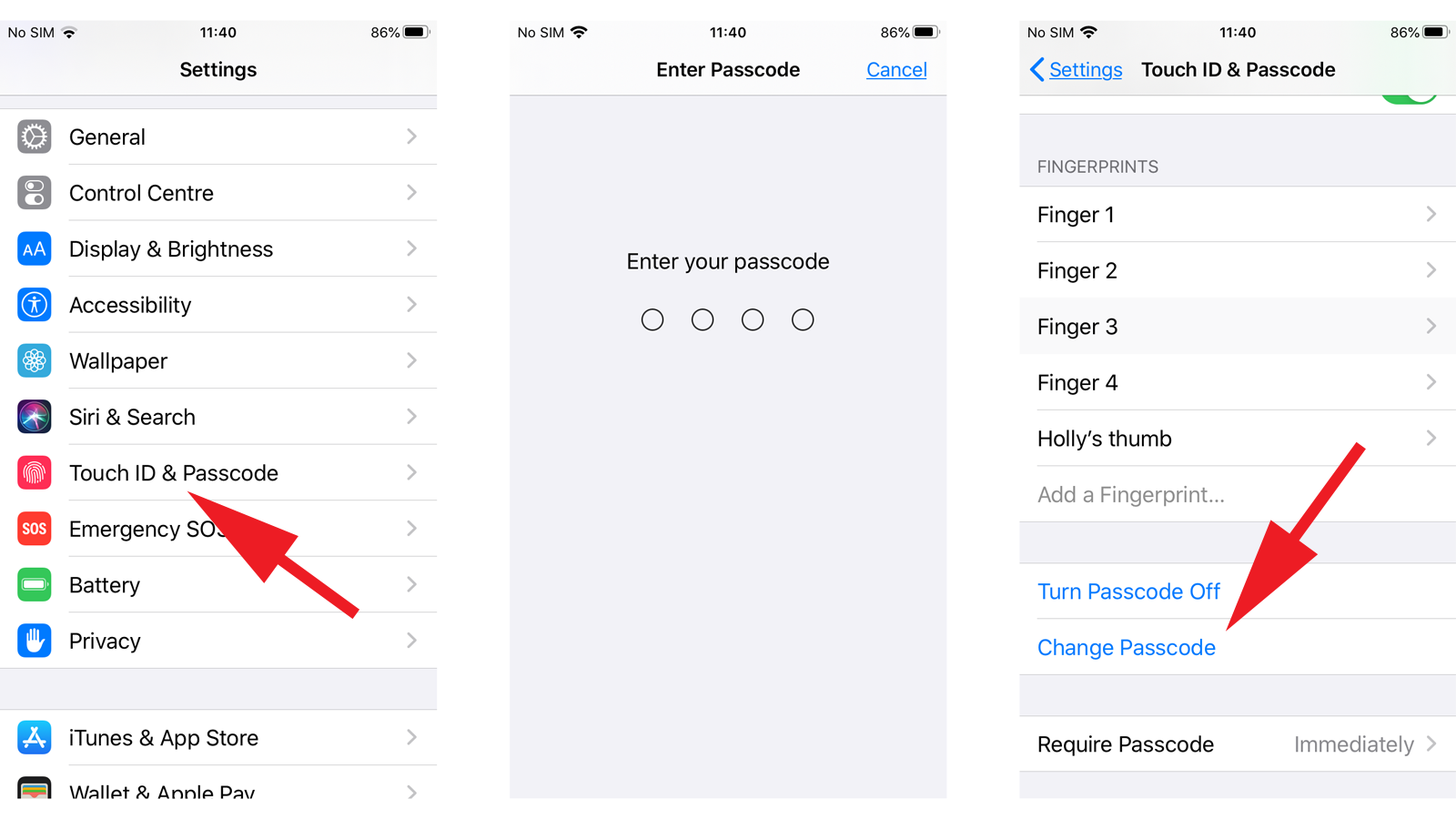
How to Change Your iPhone Password: A Complete Guide
Changing your iPhone password is essential for maintaining the security and privacy of your device. Whether you want to update your existing password or set up a new one, this guide will walk you through the process step by step. From accessing your iPhone settings to choosing a strong and memorable password, we’ll cover everything you need to know. So, let’s dive in and ensure your iPhone remains secure and protected.
The Importance of Changing Your iPhone Password Regularly
As technology continues to evolve, it’s crucial to stay one step ahead of potential security threats. Changing your iPhone password regularly is a proactive measure to prevent unauthorized access to your device and personal information. By updating your password, you minimize the risk of falling victim to hackers, data breaches, and privacy intrusions. Additionally, changing your password can give you peace of mind, knowing that your iPhone is protected against any potential vulnerabilities.
How to Access Your iPhone Settings to Change Your Password
To change your iPhone password, follow these simple steps:
1. Unlock your iPhone by entering your current passcode.
2. Locate the “Settings” app on your home screen and tap on it.
3. In the Settings menu, scroll down and tap on “Face ID & Passcode” or “Touch ID & Passcode,” depending on your iPhone model.
4. If prompted, enter your current passcode to access the Passcode settings.
5. Choose the “Change Passcode” option.
6. Enter your current passcode once again.
7. Follow the on-screen instructions to set up a new passcode.
It’s important to note that the steps may vary slightly depending on your iPhone model and iOS version. However, the general process remains consistent across different iPhone models.
Now that you know how to access your iPhone settings let’s explore some essential tips for choosing a strong and secure password.
Creating a Strong and Secure iPhone Password
Your iPhone password is your first line of defense against unauthorized access, so it’s crucial to choose a strong and secure one. Here are some tips to help you create a robust password:
1. Use a combination of uppercase and lowercase letters, numbers, and symbols.
2. Avoid using easily guessable information such as your name, birthdate, or phone number.
3. Opt for a password that is at least eight characters long, but longer is better.
4. Consider using a passphrase instead of a single word.
5. Avoid reusing passwords across different accounts.
By following these guidelines, you can create a strong and secure iPhone password that will significantly enhance the security of your device and personal data.
Tips to Remember Your iPhone Password
With a new password in place, it’s crucial to remember it to ensure easy access to your iPhone. Here are some tips to help you remember your iPhone password:
1. Use a password manager app to securely store and autofill your passwords.
2. Create a mnemonic or a memorable phrase to associate with your password.
3. Write down the password and keep it in a safe and secure location.
4. Practice entering your password regularly to reinforce your memory.
Remember, it’s important to strike a balance between choosing a strong password and being able to remember it easily. Finding a method that works best for you is essential for maintaining both security and convenience.
What to Do If You Forget Your iPhone Password
Forgetting your iPhone password can be a stressful situation. However, there are a few steps you can take to regain access to your device:
1. Attempt to enter your password an additional six times; this may trigger the option to reset your password through your Apple ID.
2. If the Apple ID option doesn’t appear, connect your iPhone to a computer with iTunes and follow the instructions to restore your device.
3. Consider contacting Apple Support for further assistance if you are still unable to regain access to your iPhone.
It’s important to note that restoring your device may result in the loss of data if you don’t have a recent backup. Therefore, it’s essential to regularly backup your iPhone to prevent any potential data loss in these situations.
Securing Your iPhone with Biometric Authentication
In addition to changing your iPhone password, you can enhance the security of your device further by utilizing biometric authentication, such as Face ID or Touch ID. These features offer an additional layer of protection by allowing you to unlock your iPhone using facial recognition or your fingerprint. To set up biometric authentication, follow these steps:
1. Access your iPhone settings.
2. Tap on “Face ID & Passcode” or “Touch ID & Passcode” depending on your iPhone model.
3. Follow the on-screen instructions to set up Face ID or Touch ID.
4. Additionally, you can enable the “Require Passcode” option to ensure your iPhone requires your passcode in certain situations, such as after restarting the device.
By enabling biometric authentication, you add another level of security to your iPhone, making it even more resistant to unauthorized access.
Conclusion
Changing your iPhone password is a vital step in ensuring the security and privacy of your device. By following the steps outlined in this guide, you can easily change your password, enhance its strength, and add an extra layer of protection with biometric authentication. Remember to regularly update your password and set strong passcodes to keep your iPhone safe from potential threats. By taking these precautions, you can enjoy a secure and protected iPhone experience.
Key Takeaways: How to Change iPhone Password?
- Changing your iPhone password helps keep your device secure.
- Go to Settings, tap on “Face ID & Passcode” or “Touch ID & Passcode.”
- Enter your current password and scroll down to find the “Change Passcode” option.
- Choose a new password that is easy for you to remember but difficult for others to guess.
- Confirm the new password, and you’re all set!
Frequently Asked Questions
In this section, we will address some common questions about changing the password on your iPhone.
1. How do I change my iPhone password?
To change your iPhone password, follow these simple steps: Go to Settings and tap on “Face ID & Passcode” or “Touch ID & Passcode,” depending on the device model. Enter your current password when prompted. Then, select “Change Passcode” or “Change Password.” Next, enter your current password again. Finally, you can set a new password by entering it twice and confirming it.”
It’s important to choose a password that is both strong and easy to remember. Avoid using obvious combinations such as birthdates or sequential numbers. Additionally, consider using biometric authentication methods like Face ID or Touch ID for added convenience and security.
2. Can I change my iPhone password from my computer?
Unfortunately, you cannot change your iPhone password directly from your computer. The password settings are only accessible through the device itself. However, you can use iCloud to remotely change your password if Find My iPhone is enabled on your device. Simply log in to iCloud.com, go to the Find iPhone feature, select your device, and click on “Erase iPhone” to set a new password. Keep in mind that this will also delete all data on your iPhone, so make sure to have a recent backup before proceeding.
If you are unable to access your iPhone or use iCloud, you may need to visit an Apple Store or authorized service provider for assistance in changing your password.
3. What should I do if I forgot my iPhone password?
If you have forgotten your iPhone password, don’t panic! You have a few options to regain access to your device. Firstly, if you have previously set up Touch ID or Face ID, try using your registered fingerprint or face to unlock the device. If that doesn’t work, you can try logging in with your Apple ID and passcode, which should allow you to unlock the device and set a new password. Keep in mind that this method only works if you have enabled the “Erase Data” option in the device settings, as it will erase all data after ten failed attempts.
If all else fails, your final option is to restore your iPhone using iTunes or Finder. Connect your device to the computer, open iTunes or Finder, and follow the instructions to restore your device to its factory settings. This will remove the password, but also erase all data on your device, so make sure to have a backup.
4. How often should I change my iPhone password?
It is recommended to change your iPhone password regularly to enhance security. A good practice is to update your password every few months or sooner if you suspect any security breaches or unauthorized access to your device. Additionally, changing your passcode after a device repair or loaning it to someone is also advisable to maintain confidentiality.
Remember, your iPhone holds a lot of personal and sensitive information, so taking precautionary measures like changing your password regularly can help protect your data.
5. Can I use a password manager for my iPhone?
Absolutely! Using a password manager is a great way to enhance security and convenience on your iPhone. Password managers securely store and generate strong, unique passwords for each of your accounts. This eliminates the need to remember multiple passwords while ensuring that each account is adequately protected.
There are several popular password manager apps available for iOS devices, such as 1Password, LastPass, and Dashlane. These apps integrate seamlessly with Safari and other browsers, allowing you to autofill passwords and login information with just a few taps. Additionally, most password managers offer features like two-factor authentication and secure note storage, further enhancing your overall digital security.
How to change the passcode on your iPhone, iPad, or iPod touch | Apple Support
Summary
Changing your iPhone password is important to keep your device secure. To change it, go to Settings, select Face ID & Passcode or Touch ID & Passcode, enter your current password, and choose Change Passcode. Avoid using common or easily guessable passwords, and consider using a password manager for added security.
Remember to regularly update your iPhone password to stay protected against potential security breaches. Taking this simple step can help keep your personal information and data safe on your device.
