If you’ve recently replaced your battery and want to make sure you’re getting the most out of it, you’re in the right place.
So, how can you maximize battery performance after a replacement? We’ve got you covered with some simple tips and tricks.
From optimizing your settings to managing your usage, we’ll help you make the most of your new battery. Let’s dive in!
– Fully charge the new battery before first use.
– Disable unnecessary features like location services and push notifications.
– Reduce screen brightness and use auto-lock.
– Close unused apps running in the background.
– Enable battery-saving mode or low power mode.
– Avoid extreme temperatures and charge the battery regularly.
– Use battery optimization apps for further improvement.
Follow these steps to maximize battery performance after replacing your smartphone battery.
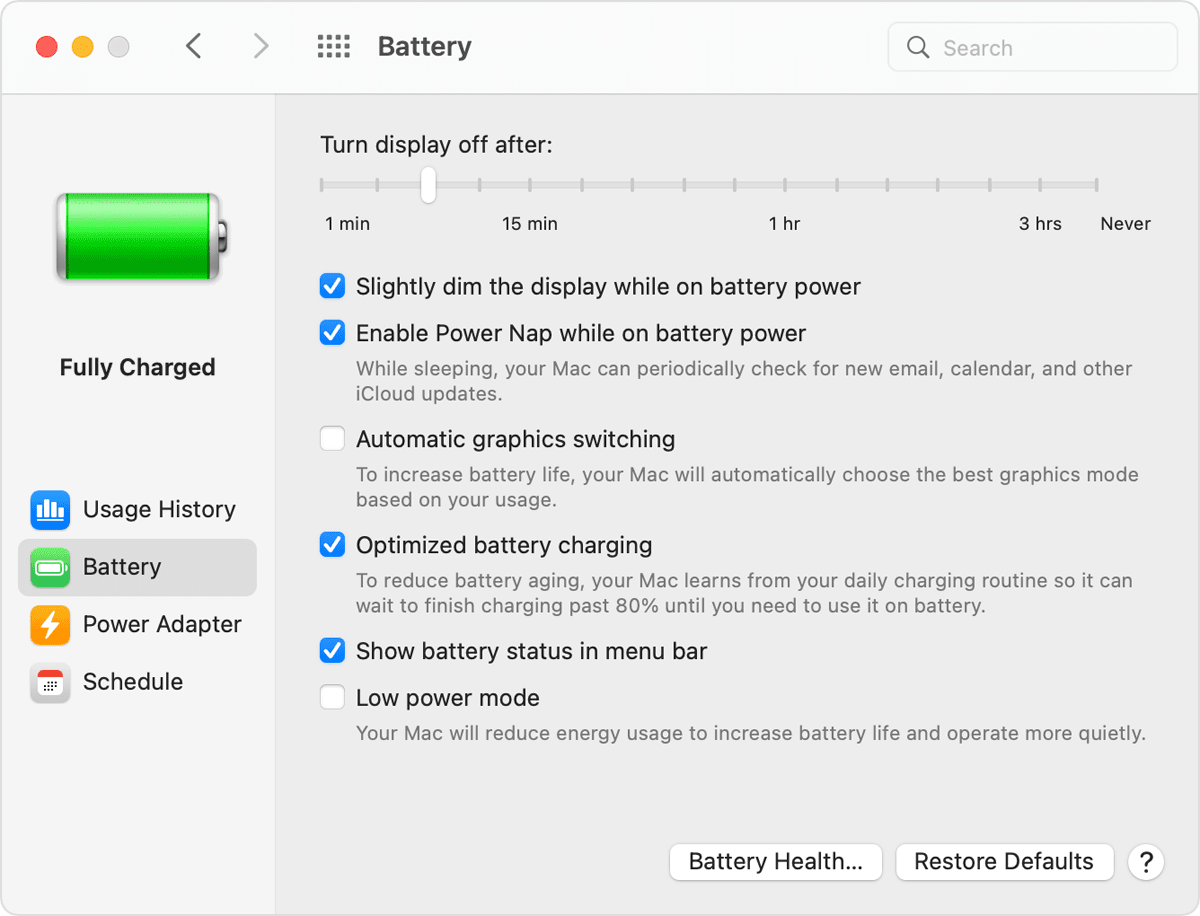
Maximizing Battery Performance After Replacement: Tips and Tricks
Replacing the battery in your device can give it a new lease on life, but the true benefit lies in maximizing its performance after the replacement. Whether you’ve replaced the battery in your smartphone, laptop, or any other device, there are several steps you can take to ensure optimal battery life and performance. In this article, we’ll explore some practical tips and strategies to help you get the most out of your battery replacement.
1. Calibrating Your Battery
After replacing the battery, it’s essential to calibrate it to ensure accurate measurement and reporting of battery life. Calibrating your battery involves fully charging it, draining it completely, and then fully charging it again. This process allows the battery’s internal circuitry to recalibrate and provide a more accurate estimate of remaining battery life. It’s recommended to calibrate your battery every few months or whenever you notice a significant decrease in battery performance.
To calibrate your battery, follow these steps:
- Charge your device to 100% without interruptions.
- Use the device normally until the battery drains completely and the device shuts down on its own.
- Once the device is completely off, connect it to a power source and charge it to 100% again without interruption.
2. Optimize Power Settings
Adjusting power settings on your device can have a significant impact on battery performance and longevity. By optimizing power settings, you can fine-tune your device’s power consumption to ensure it lasts longer throughout the day. Here are a few tips to help you optimize power settings:
- Lower screen brightness: Reduce the brightness of your screen to a level that is comfortable for you but not excessively bright.
- Enable battery saver mode: Many devices have a battery saver or power-saving mode that limits certain features to conserve battery life. Enable this mode to extend your device’s battery life.
- Turn off unnecessary notifications: Notifications from apps can contribute to battery drain. Disable notifications for apps that are not essential.
- Manage background processes: Some apps continue to run in the background, consuming valuable battery power. Close unnecessary apps or disable background activity for certain apps.
3. Avoid Extreme Temperatures
Extreme temperatures, whether hot or cold, can negatively impact battery performance and lifespan. It’s important to keep your device within the recommended temperature range specified by the manufacturer. Heat can cause battery degradation, while cold temperatures can temporarily reduce battery capacity. Avoid exposing your device to direct sunlight, placing it near sources of heat, or storing it in extremely cold environments.
If you live in an area with extreme temperatures, consider using a protective case that helps regulate your device’s temperature. Additionally, avoid using your device while it’s charging, as this can generate heat and affect battery performance.
4. Monitor and Manage Battery Usage
Keeping an eye on your battery usage can provide valuable insights into which apps and features are consuming the most power. This information can help you identify and address any battery-draining culprits. Most devices have a built-in battery usage monitor that displays detailed information about battery usage by app. Check this monitor regularly and take necessary steps to optimize battery usage. This may involve closing unnecessary apps, disabling power-hungry features, or updating certain apps that may have battery-draining bugs.
Furthermore, avoid overloading your device with unnecessary apps or features that may place an additional burden on the battery. Regularly review your installed apps and remove any that you no longer use or need.
5. Keep Your Device Updated
Software updates often include optimizations and bug fixes that can improve battery life and performance. Manufacturers release these updates to address any issues and enhance overall device efficiency. Keeping your device’s software up to date ensures that you benefit from these improvements. Check for software updates regularly and install them as soon as they become available. You can usually find software update options in the settings menu of your device.
6. Proper Charging Practices
Adopting proper charging practices can help maintain the longevity and performance of your battery. Here are some tips to charge your device effectively:
- Use the original charger: Whenever possible, use the charger that came with your device. Generic or third-party chargers may not provide the same level of compatibility and safety.
- Avoid overcharging: Once your device reaches 100% charge, disconnect it from the charger. Overcharging can lead to reduced battery capacity over time.
- Charge in a cool environment: Charging your device in a cool environment can help prevent overheating and prolong the life of the battery.
- Avoid deep discharge: While it’s important to occasionally fully deplete your battery to calibrate it, deep discharges on a regular basis can shorten battery lifespan. Aim to keep your battery level above 20% whenever possible.
7. Battery Replacement Considerations
When replacing a battery, it’s important to consider a few key factors:
- Quality of the replacement battery: Ensure you choose a high-quality replacement battery from a reputable source. Cheap or counterfeit batteries may not perform optimally and can even be dangerous.
- Professional installation: If you’re not confident in replacing the battery yourself, it’s best to have it done by a professional to avoid any damage to your device or the battery.
- Device compatibility: Make sure the replacement battery is compatible with your specific device model. Refer to the manufacturer’s guidelines or consult a professional if unsure.
- Warranty considerations: Depending on the device and manufacturer, replacing the battery yourself may void the warranty. Check the warranty terms and consider professional installation if necessary.
Additional Tips for Battery Performance Improvement
Now that we’ve explored key strategies to maximize battery performance after replacement, let’s dive into a few additional tips that can further enhance your device’s battery life:
Efficient App Usage
Some apps are notorious for draining battery life. Identify the apps that consume the most power and limit their usage, especially when your battery is running low. Additionally, use lightweight alternatives or mobile versions of certain apps whenever possible to reduce battery usage.
Battery Optimization Features
Most modern devices have built-in battery optimization features that allow you to fine-tune power consumption. These features can automatically minimize battery usage for certain apps, limit background activity, and optimize system settings for maximum efficiency. Explore your device’s settings to find these battery optimization options and customize them according to your needs.
Disable Unused Connectivity Features
Bluetooth, Wi-Fi, and GPS are essential connectivity features, but they can also drain your battery if left enabled when not in use. Disable these features when you’re not actively using them to preserve battery life. Additionally, you can enable airplane mode when you’re in an area with poor or no network coverage to prevent your device from constantly searching for a signal.
Battery Health Apps
There are numerous battery health apps available for both Android and iOS devices. These apps provide detailed information about your battery’s health, temperature, and usage habits. They can also provide recommendations and alerts to help you optimize battery performance. Explore the app store on your device to find reputable battery health apps.
Regularly Clean Your Device
Dust, dirt, and debris can accumulate in the charging port, affecting the connection and charging speed. Regularly clean your device, especially the charging port, with a soft brush or compressed air to ensure optimal charging performance and prevent any potential damage to the battery.
Conclusion
Maximizing battery performance after replacement requires a combination of proper calibration, power optimizations, temperature management, effective charging practices, and regular monitoring. By following the tips and strategies outlined in this article, you can ensure that your device’s battery lasts longer and performs at its best. Remember to always use high-quality replacement batteries, consider professional installation if necessary, and keep your device updated to benefit from the latest optimizations. With a little extra care, you can enjoy prolonged battery life and uninterrupted device usage.
Key Takeaways: How to Maximize Battery Performance After Replacement
- 1. Optimize your device settings by adjusting the screen brightness and turning off unnecessary features.
- 2. Close background apps and limit multitasking to conserve battery power.
- 3. Keep your device updated with the latest software to ensure optimal battery performance.
- 4. Avoid extreme temperature conditions that can negatively affect battery life.
- 5. Use battery-saving modes and power management features provided by your device.
Frequently Asked Questions
If you’ve just replaced your battery and want to maximize its performance, you might have some questions. Here are some common queries people have after replacing their batteries and how you can optimize their performance:
1. Why is my battery draining quickly after replacement?
After replacing your battery, it’s possible for it to drain quickly initially. This is because the battery needs to recalibrate with the device’s power management system. To maximize battery performance, you can try fully charging and then completely draining the battery a few times. This helps the battery capacity reach its maximum potential over time.
Additionally, check if any apps or settings are causing excessive battery drain. Close any unnecessary background apps, adjust screen brightness, and disable features like location services or push notifications if you don’t need them. These optimizations can help improve battery life after replacement.
2. How long does it take for a new battery to reach optimal performance?
The time it takes for a new battery to reach optimal performance can vary. Usually, it takes a few charge cycles for the battery to calibrate and reach its maximum potential. This process can range from a couple of days to a week. During this time, it’s normal for the battery life to fluctuate. Patience is key, as the battery performance should stabilize over time.
To aid the calibration process and maximize battery performance, make sure to fully charge and discharge the battery a few times. Avoid interrupting the charging or discharging process by unplugging the device prematurely. Consistently following these practices can help the new battery reach optimized performance sooner.
3. Can I use my device while it’s charging to maximize battery performance?
Yes, you can use your device while it’s charging without significantly impacting the battery performance. Most modern smartphones and laptops are designed to facilitate charging while in use. However, it’s worth noting that resource-intensive tasks like gaming or video editing might slow down the charging process. For best results, use your device as you normally would, but ensure it’s connected to a reliable charger and avoid using any power-hungry apps unnecessarily.
To maximize battery performance, try to avoid overheating the device while it’s charging. Remove any cases or covers that might trap heat and inhibit proper heat dissipation. This can help prevent long-term damage to the battery and optimize its overall lifespan.
4. Should I always charge my battery to 100% to maintain its performance?
While it’s not necessary to always charge your battery to 100%, it’s generally recommended to keep it between 20% and 80% for optimal performance. Avoid letting the battery level drop too low or reach full depletion, as this can impact its long-term capacity. Charging the battery partially can also reduce stress on the battery and extend its overall lifespan.
If you need to store the device for an extended period, it’s advisable to charge the battery to around 50% before storing it. This helps prevent the battery from fully discharging while in storage, which can cause permanent damage. By maintaining an optimal charge level, you can maximize battery performance and ensure its longevity.
5. Are there any software optimizations I can make to maximize battery performance?
Yes, there are several software optimizations you can make to maximize battery performance after battery replacement. First, keep your device’s operating system and apps up to date. These updates often include bug fixes and optimizations that can improve power management.
Additionally, take advantage of built-in battery-saving modes, if available. These modes help tweak system settings to conserve power, such as reducing screen brightness, limiting background app activity, and optimizing the device’s performance. Adjusting these settings can help extend battery life and maximize overall performance after battery replacement.
18 Settings that have almost DOUBLED my iPhone Battery life!
Summary
When you replace your battery, you can maximize its performance by following a few simple steps. First, avoid extreme temperatures, as they can affect battery life. Secondly, try to keep your battery level between 20% and 80% to extend its lifespan. Next, avoid using fast charging all the time as it can decrease battery capacity over time. Lastly, recalibrating your battery every few months can help ensure accurate battery level readings.
Remember, taking care of your battery will help it last longer and perform better. So, be mindful of temperature, charging habits, and recalibration to keep your battery in top shape!
