Looking to block a number on your iPhone? We’ve got you covered! Whether it’s an annoying telemarketer, a persistent ex, or just someone you’d rather not talk to, blocking their number is a simple and effective solution. In this guide, we’ll walk you through the easy steps to block a number on your iPhone. Let’s get started!
First things first, let’s learn how to block a number directly from your iPhone’s settings. By following a few simple steps, you can effortlessly put an end to unwanted calls and messages. Don’t worry, it’s as easy as pie!
Not comfortable with tinkering around in settings? No problem! We’ll also show you an alternative method using the Phone app, so you can seamlessly block any number that’s been giving you trouble. Say goodbye to pesky calls and regain control of your iPhone experience! Shall we begin?
Follow these simple steps to block a number on your iPhone:
- Open the Phone app.
- Go to the Recents tab.
- Find the number you want to block and tap the “i” icon next to it.
- Scroll down and tap “Block this Caller.”
- Confirm your decision by tapping “Block Contact.”
Now you can enjoy a peaceful phone experience without those annoying calls!
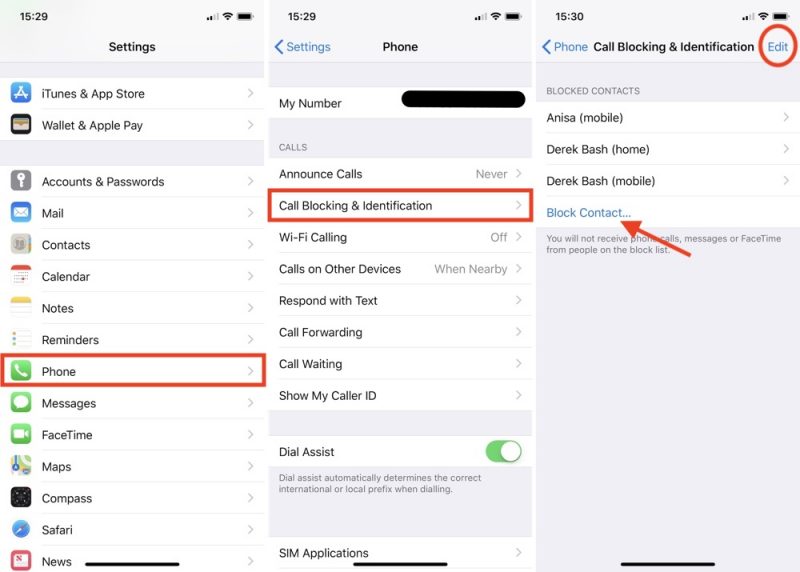
How to Block a Number on iPhone: A Comprehensive Guide
In today’s digital age, receiving unwanted calls or messages can be a frustrating experience. Thankfully, iPhone provides a convenient feature that allows you to block specific numbers, giving you peace of mind and control over your communication. In this comprehensive guide, we will walk you through the step-by-step process of blocking a number on your iPhone, ensuring that you can filter out unwanted contacts effortlessly. So, let’s dive in and explore how to effectively block a number on your iPhone.
Why Should You Block a Number on Your iPhone?
Before we delve into the steps of blocking a number on your iPhone, it’s essential to understand why you might want to utilize this feature. There are several reasons why you might consider blocking a number:
- Unwanted Calls or Messages: If you are consistently receiving calls or messages from a particular number that you do not wish to engage with, blocking the number can help you avoid such unwanted communication.
- Harassment or Spam: If you are experiencing harassment or spam from a specific number, blocking that number can provide relief and prevent further incidents.
- Protecting Privacy: Blocking a number on your iPhone can safeguard your privacy by preventing certain contacts from reaching out to you.
How to Block a Number on iPhone: Step-by-Step Guide
Now that we understand the benefits of blocking a number let’s move on to the step-by-step process of blocking a number on your iPhone. Follow these simple instructions:
Step 1: Open the Phone App on Your iPhone
To begin the process, locate and open the Phone app on your iPhone. This app icon resembles a green phone receiver and can typically be found on your home screen.
Pro Tip: If you frequently block numbers, you can add the “Block this Caller” option to your quick actions menu for easier access. To do this, go to “Settings > Phone > Call Blocking & Identification,” and enable the toggle switch next to “Block this Caller.”
Step 2: Go to Recent Calls or Contacts
Next, navigate to the “Recents” or “Contacts” tab in the Phone app, depending on whether the number you want to block is in your recent call history or contacts list.
Pro Tip: If the number you want to block is not in your recent calls or contacts, you can search for it by tapping on the “Search” bar at the top of the screen and entering the contact’s name or number.
Step 3: Locate the Number and Tap on the “i” Icon
Once you have found the number you wish to block, tap on the small “i” icon next to it. This will open the contact details screen for that number.
Pro Tip: If the number you wish to block is not saved as a contact, you can still proceed with blocking it. Instead of tapping on the “i” icon, tap on the phone number directly.
Step 4: Scroll Down and Tap on “Block this Caller”
Scroll down on the contact details screen until you find the “Block this Caller” option. Tap on it to initiate the blocking process.
Pro Tip: On this screen, you will also find options to “Edit” or “Remove” the contact. If you want to remove the contact altogether, tap on “Remove from Recents” or “Remove from Favorites” depending on your previous interactions with that contact.
Step 5: Confirm the Blocking by Tapping on “Block Contact”
A pop-up window will appear, asking you to confirm the blocking action. Make sure to review the information and details before tapping on “Block Contact.”
Pro Tip: If you have any doubts or want to reconsider blocking the contact, you can tap on “Cancel.” This will prevent the number from being blocked.
Step 6: The Number is Now Blocked on Your iPhone
Once you have confirmed the blocking action, the number will be instantly blocked on your iPhone. You will no longer receive calls, messages, or FaceTime requests from that number.
Pro Tip: If you ever change your mind and wish to unblock the number, simply follow the same steps and tap on “Unblock this Caller” instead of “Block this Caller.”
Additional Tips for Managing Blocked Numbers on iPhone
Now that you know how to block a number on your iPhone let’s explore some additional tips for managing your blocked contacts:
Tip 1: View and Manage Your Blocked Contacts
To view and manage your blocked contacts, go to “Settings > Phone > Call Blocking & Identification.” Here, you will find a list of all the numbers you have blocked. From this screen, you have the option to edit or remove blocked contacts as needed.
Tip 2: Enable Silence Unknown Callers
If you want to avoid calls from unknown numbers altogether, you can enable the “Silence Unknown Callers” feature. This can be done in “Settings > Phone > Silence Unknown Callers.” With this feature enabled, calls from numbers not saved in your contacts will be silenced and sent directly to voicemail.
Tip 3: Report Spam Messages and Calls
If you are consistently receiving spam messages or calls, you can report them to Apple. To do this, open the message or call history, tap on “Info,” scroll down, and select “Report Junk” or “Report as Spam.” This helps Apple gather information to improve their spam detection algorithms.
In conclusion, blocking a number on your iPhone is a straightforward process that can help you manage unwanted communication and protect your privacy. By following the step-by-step guide outlined in this article, you can easily block specific numbers and take control of your incoming calls and messages. Additionally, the tips provided will assist you in effectively managing your blocked contacts and enhancing your overall communication experience on your iPhone.
Key Takeaways: How to Block a Number on iPhone
- Open the Phone app on your iPhone.
- Tap the “Recents” tab at the bottom of the screen.
- Find the number you want to block in the call log.
- Tap the “i” icon next to the number.
- Scroll down and tap “Block this Caller” to block the number.
Frequently Asked Questions
In this section, we will address common questions about blocking numbers on an iPhone.
Can I block a number on my iPhone to stop receiving unwanted calls?
Absolutely! If you want to stop receiving calls or text messages from a specific number, you can easily block it on your iPhone. Simply go to your phone settings, tap on “Phone,” then select “Call Blocking & Identification.” From there, tap on “Block Contact” and choose the contact you want to block. Once blocked, you won’t receive any calls, texts, or FaceTime calls from that number.
If you change your mind and want to unblock a number, you can do so by following the same steps and tapping “Unblock” next to the blocked contact.
Can I block unknown numbers on my iPhone?
While you can’t block “unknown” numbers directly on your iPhone, you can use the “Do Not Disturb” mode to silence calls from unknown numbers. Go to “Settings,” then “Do Not Disturb,” and toggle on the “Silence Unknown Callers” option. This will send calls from unknown numbers straight to voicemail without ringing your phone.
Keep in mind that this feature may also silence calls from legitimate numbers that aren’t in your contacts, so you may need to disable it if you’re expecting important calls from unknown numbers.
Can I block a number without them knowing on my iPhone?
Yes, when you block a number on your iPhone, the person or contact you’ve blocked won’t be notified. They’ll still be able to leave voicemails, but those won’t appear in your voicemail list. They won’t be able to call or message you, and their messages won’t be delivered to your phone.
Remember that you won’t receive any notifications or updates from a blocked number. If you want to check if they’ve tried to contact you, you’ll need to go directly to the “Blocked” section in your settings to view any recent activity.
Can I block a number on my iPhone temporarily?
Yes, you can temporarily block a number on your iPhone by enabling “Do Not Disturb” mode. Open your settings, tap on “Do Not Disturb,” and set it to “Manual” or “Scheduled.” This will silence calls and notifications from the blocked number for as long as you keep the mode active.
This can be useful if you’re in a situation where you don’t want to be disturbed by a particular number for a specific period of time, such as during a meeting or while sleeping. Once you’re ready to receive calls and notifications from the number again, simply disable the “Do Not Disturb” mode.
Can I block text messages from a number on my iPhone?
Yes, you can block text messages from a specific number on your iPhone. Open the Messages app, find a conversation with the number you want to block, then tap on the contact’s name or number at the top of the screen. Scroll down and tap on “Block this Caller.” This will prevent you from receiving any further messages from that contact.
If you want to unblock the number and start receiving messages again, follow the same steps and tap “Unblock this Caller.”
Summary:
Blocking a number on an iPhone is easy and can be done in a few simple steps. First, go to the Phone app and find the number you want to block. Then, tap on the “i” icon next to the number and scroll down to find the option to “Block this Caller.” Finally, confirm your decision and the number will be blocked, preventing them from calling or texting you.
Remember, blocking a number is a useful tool to stop unwanted calls and messages, but it’s important to use it responsibly and only block numbers that you genuinely don’t want to hear from. Additionally, keep in mind that blocking a number won’t prevent them from leaving voicemails, so if you want to avoid hearing from them altogether, you may want to consider blocking voicemails as well. With these simple steps, you can take control of your iPhone and stop unwanted communication.
