Welcome to our troubleshooting guide for Huawei mobile issues! If you’re having problems with your Huawei device, you’ve come to the right place. We’re here to help you resolve any glitches or malfunctions you might be facing and get your phone back to tip-top shape. Whether it’s a software glitch, a hardware problem, or anything in between, we’ve got you covered. Let’s dive in and get your Huawei mobile up and running smoothly again!
Huawei smartphones have gained immense popularity around the world, thanks to their cutting-edge features and sleek design. However, like any electronic device, they’re not invincible to issues. That’s where we come in! In this guide, we’ll walk you through common Huawei mobile problems and provide step-by-step instructions to fix them. You don’t need to be a tech expert to follow along; our troubleshooting tips are simple and easy to understand.
Whether your Huawei mobile is experiencing battery drain, freezing, slow performance, or network connection problems, we’ve got solutions for you. No need to panic or rush to the service center just yet! With our easy-to-follow repair guide, you’ll be able to tackle these issues head-on and save yourself time and money. So, let’s roll up our sleeves and get ready to troubleshoot your Huawei mobile like a pro!
1. Restart your phone.
2. Check for software updates.
3. Clear cache and data.
4. Reset app preferences.
5. Perform a factory reset.
Tackle your Huawei mobile issues like a pro!
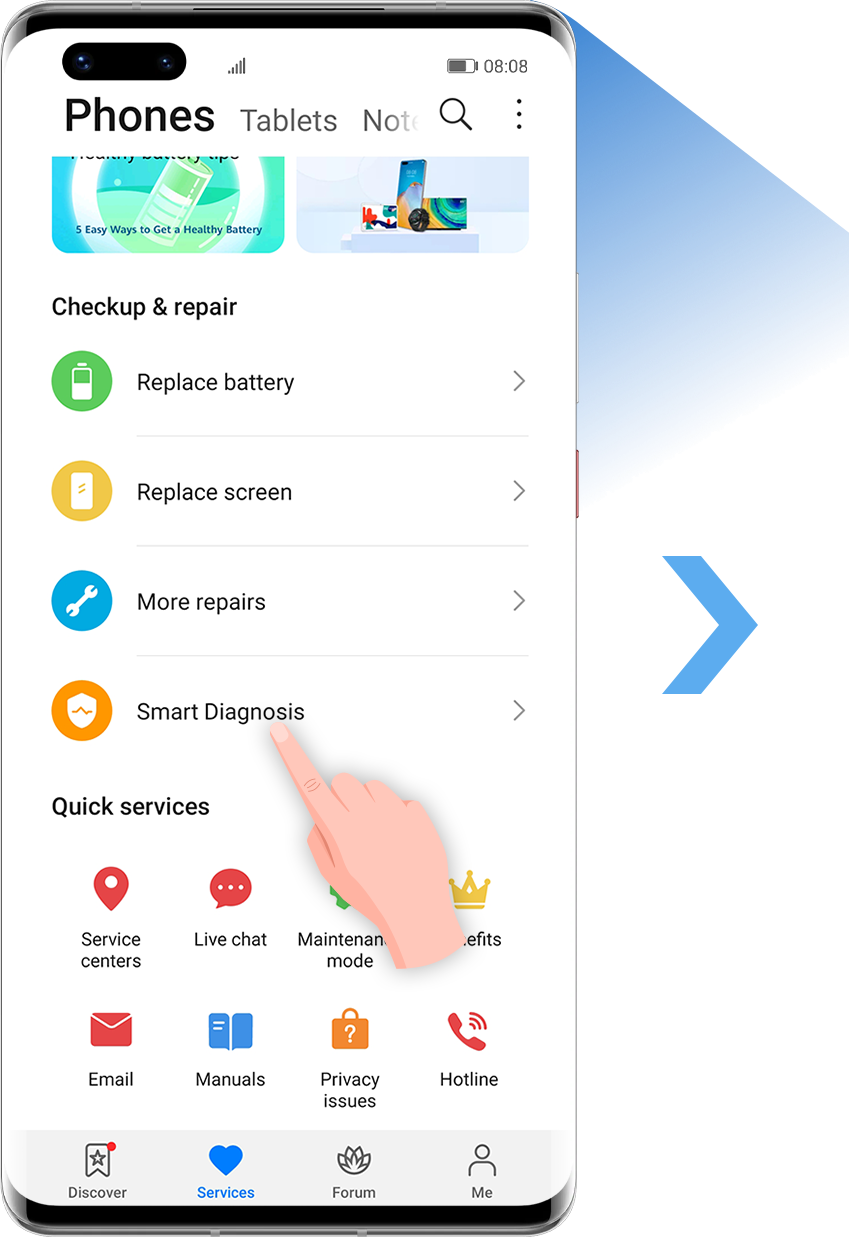
Troubleshooting Huawei Mobile Issues: Repair Guide
Huawei mobile phones are known for their sleek design, advanced features, and exceptional performance. However, like any electronic device, they can sometimes encounter issues that require troubleshooting and repair. In this comprehensive guide, we will explore common Huawei mobile issues and provide you with step-by-step instructions to resolve them. Whether you are experiencing a software glitch or a hardware malfunction, this guide will help you troubleshoot and fix the problem, ensuring that your Huawei mobile phone is running smoothly once again.
Common Huawei Mobile Issues and Solutions
Overheating: One common issue faced by Huawei mobile phone users is overheating. This can be caused by heavy usage, running too many apps in the background, or external factors such as exposure to direct sunlight. To resolve overheating issues, start by closing unnecessary apps and reducing the brightness of your screen. If the problem persists, consider removing any protective cases or covers that may be blocking heat dissipation. Additionally, avoid using your Huawei mobile phone while it is charging, as this can generate excess heat. If these steps do not solve the issue, it may be a hardware problem, and you should consult a professional technician.
Battery Drain: Another common complaint is rapid battery drain. If you find that your Huawei mobile phone’s battery is draining quickly, start by checking for battery-intensive apps that may be running in the background. Close any unnecessary apps to conserve battery power. Adjusting your screen brightness and enabling battery-saving modes can also help extend battery life. If the issue persists, recalibrating the battery by fully charging it and then letting it drain completely before charging it again may resolve the problem. If none of these solutions work, it may be time to replace the battery.
Slow Performance: Slow performance can be frustrating when using any smartphone, including Huawei mobile phones. One way to improve performance is by optimizing the phone’s storage. Delete unnecessary files, clear cache data, and move apps to an external storage device if possible. Another solution is to disable or uninstall unused apps to free up system resources. Additionally, make sure your Huawei mobile phone’s software is up to date by checking for and installing any available updates. If these steps don’t improve performance, a factory reset may be necessary, but make sure to back up your data first.
Not Charging: How to Diagnose and Fix Charging Issues
One frustrating issue faced by Huawei mobile phone users is when the device fails to charge properly. There could be multiple reasons for this problem. First, check if the charging cable and adapter are working properly by trying them with another device. If they work, then the issue may lie with the charging port. Inspect the charging port for any physical damage, debris, or corrosion and clean it gently using a toothpick or soft brush. If the port is damaged, it may need to be replaced by a professional technician. Another possible solution is to perform a force restart by holding down the power button and the volume up button for 10 seconds. If all else fails, it may be a battery issue, and you should seek professional help.
Camera Not Working: Troubleshooting Tips
If you’re experiencing issues with your Huawei mobile phone’s camera, there are a few steps you can take to resolve the problem. First, check if any third-party apps are interfering with the camera’s function by starting the phone in safe mode. If the camera works fine in safe mode, then a recently installed app may be causing the issue. Uninstall the app and see if that solves the problem. Next, clear the camera app’s cache by going to Settings > Apps > Camera > Storage > Clear Cache. If the issue persists, try resetting the camera settings to default by going to Settings > Apps > Camera > Storage > Clear Data. If none of these solutions work, it may be a hardware problem, and you should contact Huawei support.
Wi-Fi Connectivity Problems: Troubleshooting Steps
Wi-Fi connectivity issues can be frustrating, especially when you rely on a stable internet connection. If you’re facing Wi-Fi problems with your Huawei mobile phone, start by restarting the device and the Wi-Fi router. This can often resolve temporary glitches. If the problem persists, check if the Wi-Fi signal is strong and try moving closer to the router to improve the connection. You can also try forgetting the Wi-Fi network and then reconnecting to it. If these steps don’t work, resetting your network settings by going to Settings > System > Reset > Reset Wi-Fi, mobile & Bluetooth may solve the issue. If none of these solutions work, it may be a problem with your router or your Huawei mobile phone’s Wi-Fi module, and you should seek professional help.
Touchscreen Not Responding: How to Troubleshoot
If you’re experiencing issues with your Huawei mobile phone’s touchscreen not responding, there are a few troubleshooting steps you can take. First, make sure your hands are clean and dry. Oils, moisture, and dirt on your hands can interfere with the touchscreen’s sensitivity. Next, try removing any screen protectors or tempered glass covers, as they may be causing interference. If the issue persists, perform a force restart by holding down the power button and the volume down button for 10 seconds. This can often resolve temporary glitches. If the touchscreen still doesn’t respond, it may be a hardware problem and you should contact Huawei support for further assistance.
Software Update Failures: How to Fix
Software updates are important for the performance and security of your Huawei mobile phone. However, sometimes these updates can fail to install properly. If you’re experiencing software update failures, start by checking your internet connection. A stable and reliable internet connection is necessary for downloading and installing updates. If your internet connection is fine, try clearing the cache of the software update app. You can do this by going to Settings > Apps > Software Update > Storage > Clear Cache. If the problem persists, check if you have sufficient storage space on your device. Delete any unnecessary apps, files, or media to free up space. If the issue still persists, you may need to perform a factory reset or contact Huawei support for further assistance.
Water Damage: Steps to Save a Huawei Mobile Phone
Accidents happen, and if your Huawei mobile phone comes into contact with water, quick action can potentially save your device. The first and most important step is to power off your phone immediately to prevent any short circuits or further damage. Do not try to charge or turn on the device until it is completely dry. Remove any protective covers, SIM card, and memory card, and gently pat the phone with a dry cloth to remove excess water. If possible, place the phone in a bowl of uncooked rice or silica gel packets, which can help absorb moisture. Leave the phone in the rice or silica gel for at least 48 hours. After this time, check if the device is completely dry before attempting to power it on. If the phone still does not function properly, it may be necessary to seek professional repair.
Screen Cracks: What to Do Next
A cracked screen can be a major inconvenience, but there are steps you can take to address the problem. Start by backing up your important data to prevent any loss. If the cracks are minimal and do not affect the functionality of the phone, you may choose to continue using it as is. However, if the cracks are severe or affecting the touch sensitivity, it is recommended to have the screen replaced by a professional technician. Trying to repair the screen yourself may cause further damage. Contact Huawei support or visit an authorized service center to assess the damage and get it repaired properly.
Additional Troubleshooting Tips and Resources
While this guide covers some common Huawei mobile issues and their solutions, it is important to note that each situation may vary. If you encounter a problem that is not addressed here, it is recommended to seek professional help or contact Huawei support for further assistance. You can also visit the Huawei website or their official forums for additional troubleshooting tips and resources. Remember to always back up your data before attempting any troubleshooting steps to avoid any potential loss. With the right knowledge and guidance, you can resolve most issues with your Huawei mobile phone and enjoy its functionality and performance to the fullest.
Troubleshooting Huawei Mobile Issues: Repair Guide
- Keep your Huawei mobile updated with the latest software releases.
- Restart your Huawei mobile if you encounter any performance issues.
- Clear app cache regularly to free up storage space on your Huawei mobile.
- Check for any software or app conflicts that might be causing problems.
- If all else fails, consider taking your Huawei mobile to a professional for repair.
Frequently Asked Questions
If you’re facing issues with your Huawei mobile device, don’t worry. We’ve got you covered! Check out these common questions and their answers to troubleshoot and repair your Huawei mobile device.
Q: How do I fix a frozen Huawei mobile device?
A: If your Huawei mobile device is frozen and unresponsive, you can try a force restart. To do this, press and hold the power button and volume down button simultaneously for about 10 seconds. This should force the device to restart. If the issue persists, you may need to perform a factory reset on your device. However, note that a factory reset will erase all data, so make sure to back up your important files before proceeding.
If the problem still persists after the force restart and factory reset, it’s recommended to take your Huawei mobile device to an authorized service center for further assistance.
Q: Why is my Huawei mobile device not charging?
A: If your Huawei mobile device is not charging properly, there could be several reasons for this issue. First, make sure you are using the original charger and cable that came with your device. Using third-party chargers or cables may cause compatibility issues and prevent proper charging.
Additionally, check the charging port on your device for any debris or lint. Sometimes, dust or dirt can accumulate in the charging port, preventing a proper connection. Use a soft brush or compressed air to clean it gently. If the problem still persists, try connecting your device to a different power source or try charging it through a computer or laptop. If none of these solutions work, it’s best to take your device to a professional technician for further diagnosis and repair.
Q: How can I solve Wi-Fi connectivity issues on my Huawei mobile device?
A: If you’re experiencing Wi-Fi connectivity problems on your Huawei mobile device, you can try a few troubleshooting steps. First, make sure that the Wi-Fi feature is turned on and that you’re within range of a stable Wi-Fi network. Sometimes, simply turning Wi-Fi off and on again can resolve connectivity issues. Additionally, restarting your router or modem could also help.
If the problem persists, forget the Wi-Fi network on your device and then reconnect to it. To do this, go to the Wi-Fi settings, find the network you’re having issues with, and tap on “Forget” or “Remove”. Afterward, reconnect to the network by entering the password. If none of these steps solve the problem, you may need to reset network settings on your device or contact your internet service provider for further assistance.
Q: Why is my Huawei mobile’s battery draining quickly?
A: If you notice that your Huawei mobile’s battery is draining quickly, there are a few factors that could be contributing to this issue. One possible cause is battery-intensive apps running in the background. Check your device’s battery usage in the settings and close any unnecessary apps that are consuming a significant amount of battery power.
Another factor could be the screen brightness. Higher brightness settings tend to consume more battery power. Try reducing the brightness level or enable auto-brightness to optimize battery usage. Likewise, keeping Bluetooth, GPS, and Wi-Fi turned on when not in use can also drain your battery. Remember to disable these features when you’re not actively using them. If the problem persists, it’s worth considering a battery replacement or seeking professional assistance.
Q: What should I do if my Huawei mobile device keeps restarting?
A: Frequent and unexpected restarts on your Huawei mobile device can be frustrating, but there are a few steps you can try to resolve this issue. Start by checking if any recently installed apps may be causing conflicts or instability. Uninstalling or disabling those apps can potentially solve the problem.
If the restart issue persists, try wiping the cache partition on your device. This step clears temporary system files that may be causing conflicts. The specific process may vary depending on your Huawei model, so it’s best to refer to the user manual or consult Huawei’s official support pages for instructions.
However, if none of these steps resolve the problem, there may be a hardware issue with your device. Contact Huawei customer support or visit an authorized repair center for further assistance.
How to fix network issues in a Huawei phone
Summary:
If you’re having problems with your Huawei mobile, don’t worry! There are solutions you can try. First, restart your phone and update the software. If that doesn’t work, clear the cache or reset the settings. For more serious issues, contact Huawei support or take your phone to a professional. Remember, taking care of your phone and keeping it updated can prevent many problems in the first place.
Overall, troubleshooting Huawei mobile issues is not as complicated as it may seem. By following a few steps, you can solve common problems and keep your phone running smoothly. So don’t panic, stay patient, and you’ll be back to enjoying your Huawei mobile in no time!
